Installing and managing WordPress themes at HELIX means using encrypted FTP. This is likely not the way you’ve done it with other WordPress hosts, but from a security standpoint this is a better way. Once you get into the flow of using encrypted FTP to manage your themes, you’ll be happy knowing that you’re helping HELIX keep your site safer than its ever been.
What Do I Need To Manage Themes With Encrypted FTP at HELIX?
You’ll need the following information in order to manage your WordPress themes with encrypted FTP:
- Your FTP hostname
- Your FTP login
- Your FTP password
All of these items were provided to you by HELIX when your site was initially set up. Just plug them into your FTP client (we love FileZilla) and you’re ready to go. If you need help with understanding or setting up encrypted FTP, check this article.
Installing A Theme With Encrypted FTP
- Find a WordPress theme that you’d like to use. Check the WordPress themes directory.
- Download the theme to your computer (it will download as a zip file)
- Unzip that downloaded theme file.
- Connect to your WordPress site using encrypted FTP
- Navigate into public_html / wp-content / themes
- Upload the unzipped theme folder from your computer to the server
- Log into your WordPress site back-end as usual.
- Go into the themes section of the dashboard.
- Find the theme you just uploaded
- Activate that theme
Thats it! Your theme is now the active theme on your site.
Deleting A Theme With Encrypted FTP
Deleting a theme using encrypted FTP is even easier.
- Log into your WordPress back end in your web browser as usual.
- Go into the theme section of the dashboard
- Find the theme you want to remove
- Deactivate that theme
- Connect to your WordPress site using encrypted FTP
- Navigate into public_html / wp-content / themes
- Use your FTP client to delete the theme folder
Thats it! You’ve deactivated and removed that theme.
Questions about working with themes? Need help? Let us know! We’ll get you the answers you need ASAP.