If you’re updating your WordPress site and you can’t see the changes you’re making, odds are you have a caching issue. Go ahead and clear your browser cache. If that doesn’t help you’re going to have to deal with your host’s caching scheme.
At HELIX we automatically cache your site and serve it from RAM in a transparent caching/proxy/SSL-termination layer. This is awesome because you don’t have to do anything to accelerate your site. Our caching layer will hold on to the current version of any given page on your site for about an hour before looking for a new version. Trust us, you want us to cache things. It makes your site faster and REALLY helps when you experience a sudden spike in traffic to your WordPress site
You can confirm that you have a server/host caching issue by checking your page two ways. Do you see the updated content while logged into WordPress, but not if you log out? That’s a server/host caching issue. At least it is at HELIX.
Our caching engine is usually smart enough to clear the cache on a given page when you update it. However, if you make a change and you can’t immediately see it, you may have to wait an hour or so. Most times we’d highly advise you to just be patient and get all Zen with the trade off between performance and immediate visibility of changes. We understand that sometimes that’s just in the card though. In those cases were you MUST have immediate visibility of a changed page, here’s what you’ll want to do.
1 – Log into your WordPress site.
2 – Go to the page or post you’re changing.
3 – Click on “view post” or view page” from the menu at the top of the window..

4 – You’re now viewing the post or page, but you should have the WordPress toolbar across the top of the window.
5 – Click on “cache”, then click on “Purge Cache (This Page)”. This will force the HELIX acceleration engine to purge that particular page from the cache.
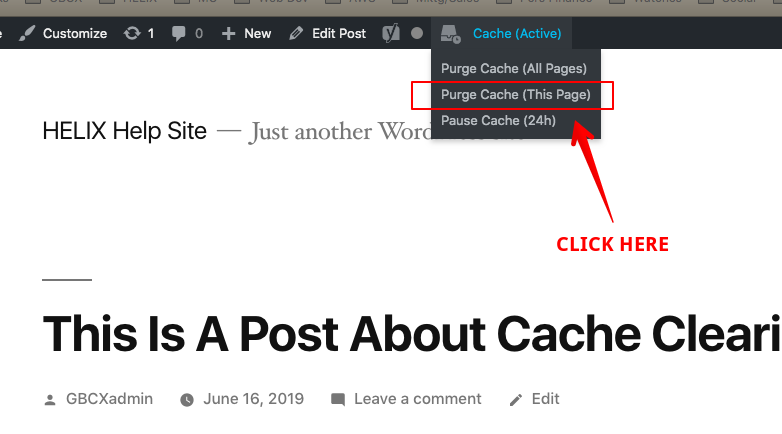
6 – To check that it worked, either log out and view the page, or open an incognito window in your browser and try it. You should see your updates.
If you’re a HELIX customer and need help with caching issues, use the form below to ask for assistance.
If you’re not a HELIX customer …. WHY? 😉