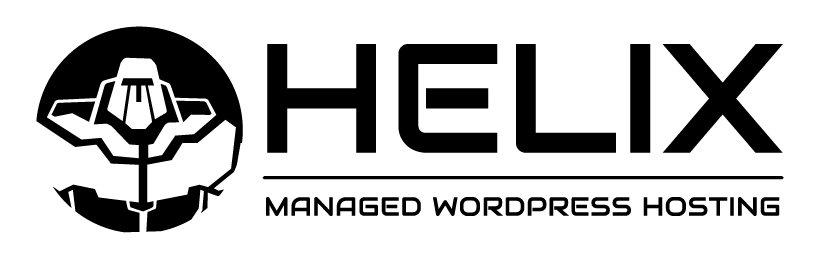We are a purposely small, “boutique” WordPress host. That means you get VERY personal support provided by actual live human beings that you’ll get to know and trust. We LOVE our customers and we’re always here to help! Here is a list of our most common support topics. If you don’t find what you need here, open a support ticket and we promise we will respond within 60 minutes at all times!
HELIX SUPPORT
How Do I Update My Credit Card and Manage My Account?
Housekeeping. Its no fun, but its a fact of life. From time to time you may need to update the credit card used to pay for your HELIX services, or order new services, or update contact information on your HELIX account. No problem. We’ve made it easy.
Simply go to https://account.iamhelix.com/account/ to log into your HELIX account at any time 24×7. Once logged in you will be able to update your contact/address information, change your billing and credit card data, and perform other account related functions. Naturally, we secure your communications with SSL encryption, and we make use of tokenized credit card processing gateways so we NEVER store your credit card data on our own servers. We take your privacy and security VERY seriously and we’re always looking at the security of our systems and network, and always ready to make changes or adjustments to improve things whenever possible.
Want to talk to someone about your account? Use the form below to contact us and we’ll get back to you ASAP to help you with whatever you need.
HELIX SUPPORT
How Do I Secure My Site With an SSL Certificate?
Keeping your visitors safe and the search engines happy by securing your site with an SSL certificate is a good idea. Its such a good idea that HELIX automatically protects every site with an SSL certificate as part of the deal. No extra charge. Nothing for you to configure.
HELIX will automatically provision and install a free self-renewing LetsEncrypts domain validation SSL certificate on both your live and development sites for your protection. These certs are recognized by virtually every major current desktop and mobile browser and self-renew without requiring your intervention every 90 says.
If you already have an SSL certificate for your site, we can install that for you with a one-time charge, but we STRONGLY suggest that you simply use free our LetsEncrypt certs unless you have a very specific reason for wanting to use your own.
If you move your site from HELIX to another hosting provider your SSL certificate will not move with it. You will have to work with your new provider to secure your site with SSL.
Want to talk to someone about your account? Use the form below to contact us and we’ll get back to you ASAP to help you with whatever you need.
HELIX SUPPORT
HELP! My Site Isn't Loading!
Every once in a while, something will go wrong with WordPress. Don’t worry, it happens to the best of us. If something goes wrong, you might see any number of bad or error pages when you try to load your site. Lets take a look at a few of the most common:
Error establishing a database connection
If you see this when you attempt to visit your site, it means that WordPress didn’t load because the web server is unable to communicate with the database server that handles your site’s database. This can happen if you have an error in your wp-config.php file (which you should RARELY touch). It can also happen if HELIX is experiencing technical difficulties.
Back End Fetch Failed
This error tells you that HELIX’s caching layer is unable to communicate with the back-end web server handling your site. This isn’t your error. If you get an error like this, HELIX is probably already aware of the problem and working behind the scenes to fix it as quickly as possible.
Internal Server Error
This is a generic error that tells you that there’s probably a coding error somewhere on your site. We can help you find that error by searching your log files.
Forbidden
This error indicates that there’s something wrong with the permissions setting on a given file or folder. If you upload a file or folder via FTP and you’re setting permissions too restrictively, the webserver process will not be able to read the file to serve it to your visitors. If you’re uploading via FTP into wp-content/uploads, you should be setting your folder permissions to 755 and your file permissions to 644.
Too Many Redirects
This can happen when you use redirects either via a plug-in or in .htaccess files, most often designed to force SSL connections(you don’t need to do that – HELIX already does) or change one URL to another. A circular redirect will cause this problem so be careful in managing your redirects.
Want to talk to someone about your account? Use the form below to contact us and we’ll get back to you ASAP to help you with whatever you need.
HELIX SUPPORT
HELP! I lost my WordPress password!
Everyone forgets a password now and then, right?
If you’ve moved your site to HELIX from another hosting provider, your WordPress accounts remained intact. You can log into your site using the usernames and passwords you’ve always used.
If you started your site fresh at HELIX, we provided you with an administrator level login and password when we installed WordPress for you. Use those credentials to log in.
If you’ve forgotten or otherwise lost your password, or even your username, you can always use the “forgot password” link on the login page of your site to reset your password. If for any reason you’re unable to reset your password on your own, use the form below to let us know. We’ll reset things for you so you can get back in to your site ASAP.
Oh, and while we’re talking about usernames and passwords, you’ll see a HELIX account set up on all your sites. That’s us. Its OK to leave it in place as we use that account when we automatically manage WordPress for you. If you accidentally delete the HELIX account, we’ll re-create it automatically.
Want to talk to someone about your account? Use the form below to contact us and we’ll get back to you ASAP to help you with whatever you need.
HELIX SUPPORT
How Do I Use Secure FTP?
The additional security HELIX provides in order to keep your WordPress sites safe requires that you make use of secure FTP to install plug-ins and themes. Using secure FTP is simple and once you get the hang of working this way, it will be second nature to you.
We’ve created a video tutorial on using encrypted FTP here.
To use secure FTP with your HELIX-hosted WordPress site, you’ll first need an FTP client that supports secure connections. We’re big fans of Filezilla for Windows and Mac (free) and Transmit for Mac ($45).
We’ll provide you with a username and password for secure FTP for each site you host with HELIX. Your secure FTP login for your development environment is different than the login for your live environment so please note that.
To make a secure FTP connection, follow these steps:
- Launch your secure FTP client software
- Enter the server name that you want to connect to. The server name may be different for each of the sites you host with HELIX so consult the credentials we’ve given you for each site
- Enter the FTP username we’ve given you for the site you are working on
- Enter the FTP password we’ve given you for the site you are working on
- The connection type should be FTP with SSL/TLS (NOT SFTP or FTPS).
- Connect
Once connected, you’ll find your WordPress site in your public_html directory on the server. Use the secure FTP client software to drag files from your desktop to the server. Remember that when installing plug-ins or themes, you must unzip those folders on your desktop, then upload them to the server.
Once you’ve uploaded a plug-in or theme, you can log into your WordPress site and activate it.
Want to talk to someone about your account? Use the form below to contact us and we’ll get back to you ASAP to help you with whatever you need.
HELIX SUPPORT
How Do I Use the Live and Dev Environments?
Every WordPress site hosted by HELIX is actually TWO WordPress sites. There’s a live site – the site that the people visit every day – and a development (“dev”) site. The dev environment is there to give you a place to test cool new stuff and experiment with changes without causing problems with your live, public facing WordPress site. HELIX dev environments automatically prohibit search engine indexing using robots.txt so you don’t have to worry about your experiments showing up in a Google search accidentally.
When you move an existing site to HELIX hosting, we also clone your site into a dev environment, so you’ll have a “sandbox” to work in going forward when you want to experiment.
When you start a fresh, brand new WordPress site at HELIX, we make you two clean sites. One for development and one public facing site.
We manage copying one environment to the other whenever you need it. There are no special plug-ins required. We can copy your live site to the development environment if you want to start making big changes safely, or we can copy your development site to your live environment when you’re done designing and you’re ready to show the world what you’ve made.
To copy from development to live, or vice versa, use the support form below to make that request. We’ll take care of it for you ASAP.
Some helpful tips on how to make use of your live and development environments:
- When you’re building a brand new site, put a pretty “coming soon” page on the live site and do all your design and build work in the development environment. When you’re ready to go live with your new site, we’ll copy dev to live and your new creation will be there for the world to see.
- When you want to do a complete re-build of an existing site, let us copy the live site to your dev environment. Do your rebuild in dev. When you’re ready to re-launch we’ll copy dev to live and the new version of the site will be available to all visitors.
- Want to try a new plug-in or theme without causing problems? We’ll copy your live site to your dev site, then you can install what you want to install and experiment risk free.
When to use the dev environment isn’t always clear. If you’re adding new content to your site every day, then using a development environment for changes that take time might not work out well without freezing content or doing some advanced content/database sync tricks. If your site is generally static with regard to content, however, the free dev environment can make your life much easier. We’ll be doing a series of blog posts and videos how how to get the most from the development environment HELIX provides for every site.
Want to talk to someone about your account? Use the form below to contact us and we’ll get back to you ASAP to help you with whatever you need.
HELIX SUPPORT
How Do I Make DNS Changes?
When you host your WordPress site with HELIX, letting us handle DNS for your domain means we can automatically update DNS entries behind the scenes to get around network or datacenter issues that could impact the availability of your website(s). This goes a very long way toward preventing website outages.
At present, we do not provide a customer-facing DNS control panel. If we handle your DNS for your domain and you need to make changes (new hostnames, MX record changes, etc.), simply use the form below to make your request. We promise to act within an hour in the vast majority of cases.
If we do not handle DNS for your domain name, please contact your DNS provider when you need to make changes or updates.
Want to talk to someone about your account? Use the form below to contact us and we’ll get back to you ASAP to help you with whatever you need.
HELIX SUPPORT
How Do I Install Plug-Ins and Themes?
HELIX’s extra security features means you have to use secure FTP to install themes and plug-ins. You can’t install them from the WordPress dashboard. It means an extra step or two, but it goes a very long way toward keeping the bad guys from defacing your WordPress sites.
Here’s our tutorial on installing plugins at HELIX.
Here’s our tutorial on installing themes at HELIX.
Installing A New Plug-In
- Find the plug-in you want to install from the WordPress plug-in repository at https://wordpress.org/
plugins/ - Download the plug-in to your computer. The download will be a ZIP archive
- Expand the archive on your computer. You’ll now have a folder containing the plug-in
- Connect to your WordPress site using secure FTP. This article explains how to do that.
- Using your secure FTP software, navigate to the public_html/wp-content/plugins directory on the server.
- Upload the entire plug-in folder from your computer into the plugins directory on the server
- When the upload is complete, log into your WordPress dashboard, click into plug-ins, then activate the plug-in you just uploaded.
Installing A New Theme
- Find the theme you want to install at the WordPress themes directory here: https://wordpress.org/
themes/ - Download the theme to your computer. The download will be a ZIP archive
- Expand the archive on your computer. You’ll now have a folder containing the theme.
- Connect to your WordPress site using secure FTP. This article explains how to do that.
- Using your secure FTP software, navigate to the public_html/wp-content/themes directory on the server.
- Upload the entire theme folder from your computer into the plugins directory on the server
- When the upload is complete, log into your WordPress dashboard, click into themes, then activate the theme you just uploaded.
Want to talk to someone about your account? Use the form below to contact us and we’ll get back to you ASAP to help you with whatever you need.
HELIX SUPPORT
How Do I Access phpMyAdmin?
Sometimes you’ll need to interact directly with your WordPress database. HELIX provides access to your databases (both live and development) via the popular phpMyAdmin interface. This allows you to examine and manipulate your database, and to export your database to your computer in case you need that for any reason.
Please note that unless you are sure of what you are doing, you might want to avoid directly accessing your WordPress database. It’s easy to damage your database and bring down your WordPress site if you make a mistake. If you’re unsure of what you’re doing, use the form below to ask us for help. We’re happy to provide assistance and advice.
Here’s how to access your WordPress database using phpMyAdmin:
- Be sure you have the phpMyAdmin link we sent you when your site was first moved or created at HELIX. You’ll also need your database username and password. Please remember that this information is different for your live and development sites, and for each different site you host with HELIX.
- Follow the link to phpMyAdmin
- Enter your database username
- Enter your database password
- Log in
- You’ll now have access to your database. Please be careful. Directly manipulating your WordPress database can damage the database and break your site. If you run into a problem at any time, use the form below to ask for help. We’ll do our best to fix things for you as quickly as possible.
Want to talk to someone about your account? Use the form below to contact us and we’ll get back to you ASAP to help you with whatever you need.
HELIX SUPPORT
How Are WordPress Core, Theme and PlugIn Updates Done?
One word … automatically!
One of the major benefits of hosting your WordPress sites with HELIX is that HELIX takes care of all WordPress, plug-in and theme updates for you automatically while you sleep.
HELIX checks for available updates and installs them for you automatically according to the following schedule:
Development sites: Every Tuesday morning
Live sites: Every Thursday morning
HELIX will update your development sites on Tuesday morning, giving you time to make sure everything looks OK on those sites before your live sites are updated. Try to take a few minutes to check your development sites on Tuesdays or Wednesdays. If you find anything that looks broken, please let us know before the scheduled Thursday morning live site updates. We’ll look into it for you to ensure that HELIX doesn’t accidentally break your live sites.
Please keep in mind that if you use any custom plug-ins that you’ve developed outside of the WordPress plug-in repository, HELIX won’t be able to automatically update those. You’ll have to manually update those via secure FTP when your developer releases updates versions.
Want to talk to someone about your account? Use the form below to contact us and we’ll get back to you ASAP to help you with whatever you need.
HELIX SUPPORT
How Are Backups Done and How Do I Restore My Site?
HELIX automatically makes a complete backup of your site (both live and development environments) every night. Backups are stored in multiple locations, and retained in a way that allows us to restore your site to a point as far back as 6 months ago if needed.
Q. How many backups do I have available to me??
A. Both your live and development sites always have 14 days of backups available. We also take one snapshot each month that is stored in long term safe storage for 6 months. We have you covered with backups!
There’s no need for you to run any backup plugins, or for you to worry about managing backups in any way. HELIX does it all for you?
Want to back up your site right now before you make changes? Just use the form below to ask HELIX to run a backup for you.
If your site is damaged in some way and you need to restore it from the last backup (never more than 24 hours old), HELIX can do that for you too. Use the form below to request that your site be restored from the latest backup (never more than 24 hours old), or from an even earlier backup.
Backup and restore requests are often indicators of an emergency, so they’re treated as top priority. HELIX will act on them immediately.
Want to talk to someone about your account? Use the form below to contact us and we’ll get back to you ASAP to help you with whatever you need.
HELIX SUPPORT
How Do I Start A New Site With HELIX?
New projects are fun! Starting a brand new WordPress site with HELIX is really easy, because we install WordPress for you and configure it for extra security, easy management and speed.
I’m A Current HELIX Customer and I Want To Add A Brand New Site To My Account
Really easy! Just open a support request using the form below. We’ll make you TWO fresh WordPress sites (development and live). Both sites will have all our extra security features and automatic backup and update management features. We’ll send you all your secure FTP and WordPress credentials as soon as your new site is ready. If we manage your DNS we’ll make all the required entries. If you manage your own DNS, we’ll tell you what entries you have to make.
I’m Not A HELIX Customer Yet But I Want HELIX To Host My Brand New WordPress Site
Nothing to it. The first thing you’ll need to do is to create your HELIX account in our account management system. You’ll need an invitation to do that since we only take a few new customers at a time. If you don’t have an invitation yet, join our mailing list and we’ll let you know as soon as we’re ready for you.
Once you have your HELIX account set up, just use the form below to request a new site. We’ll make you TWO fresh WordPress sites (development and live). Both sites will have all our extra security features and automatic backup and update management features. We’ll send you all your secure FTP and WordPress credentials as soon as your new site is ready. If we manage your DNS we’ll make all the required entries. If you manage your own DNS, we’ll tell you what entries you have to make.
Want to talk to someone about your account? Use the form below to contact us and we’ll get back to you ASAP to help you with whatever you need.
HELIX SUPPORT
Where is My CPanel Login?
HELIX Doesn’t require a control panel, and is able to provide a much more secure WordPress environment without one. Use secure FTP to install themes and plug-ins. Use the phpMyAdmin access we provide to access your WordPress database. For backup/restore, live/dev site cloning and DNS entries, just open a support case. We’ll get everything done for you in 60 minutes or less at all times.